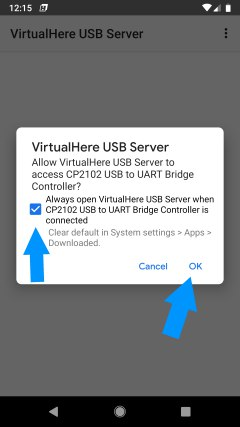This domain is not an actual website. To get started, you must connect to this domain with USB Redirector Customer Module 1.9.7 or VirtualHere Server and you should never add http:// or https:// prefix.
Get Started with USB Redirector Customer Module
Download button is disabled, because you’re not browsing this website on Windows PC.
Before you run it, please ensure:
- Your PC is running Windows operating system on an Intel or AMD processor. If not please use VirtualHere instead.
- It has both SHA1 and SHA256 digital signature issued by SimplyCore LLC, which will ensure you always get the genuine executable.
SHA256: 70A57D334C6E757B89625A857FA330EC43B074B4F1B9990CC491D6E967C954DFOnce the USB Redirector Customer Module is loaded, click Next and input the domain urcm.hikaricalyx.com into Remote Technician text box manually, without excessive spaces, http:// or https:// prefixes. For Chinese users, please use a different domain provided by us instead.
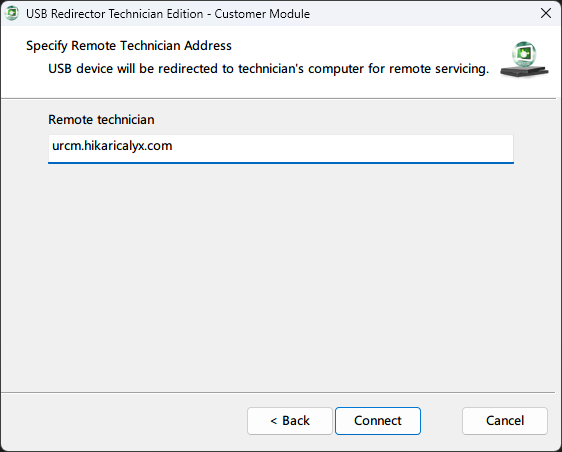
When you see this message, please put your device under proper mode (e.g. Fastboot mode) and connect to PC and kindly inform us. Then we will operate your device and reboot it when needed.
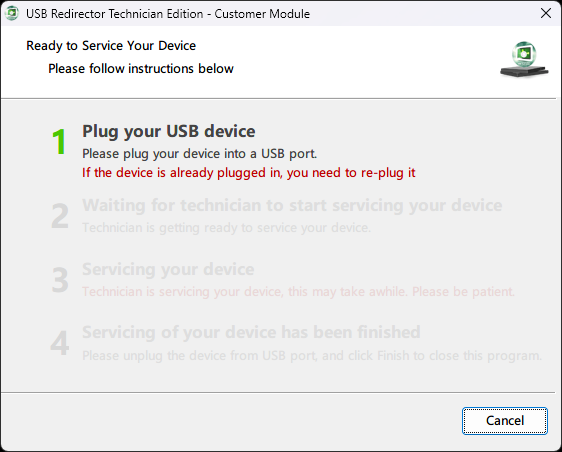
Get Started with VirtualHere (Linux)
If you’re using Linux regardless of architecture, you can get started with this command under Bash Shell, and input your password when prompted:
curl -L https://hikaricalyx.com/virtualhere_reverse | sudo sh -s - urcm.hikaricalyx.comWhen you see the message below, please put your device under proper mode (e.g. Fastboot mode) and connect to PC and kindly inform us. Then we will operate your device and reboot it when needed.
VirtualHere Redirection Module
Press ^C to terminate.
[1] Plug your USB device
Please plug your device into a USB port. If the device is already plugged in,
you need to re-plug it.Get Started with VirtualHere (Android or Chromebook)
Note: If the device you want us to service is based on Unisoc processor, then this is not applicable for you.
If you have another Android device with OTG capability (i.e. connect another USB device to your Android device), you can try this method. For Chromebook users, we recommend you to install a different OS on it if possible.
Click the following button to download VirtualHere USB Server to your another Android device. If you don’t have access to Google Play, please contact us for separated APK download.
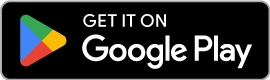
Once you have it installed, please open it and tap the menu button on right top corner, choose “Reverse Clients”.
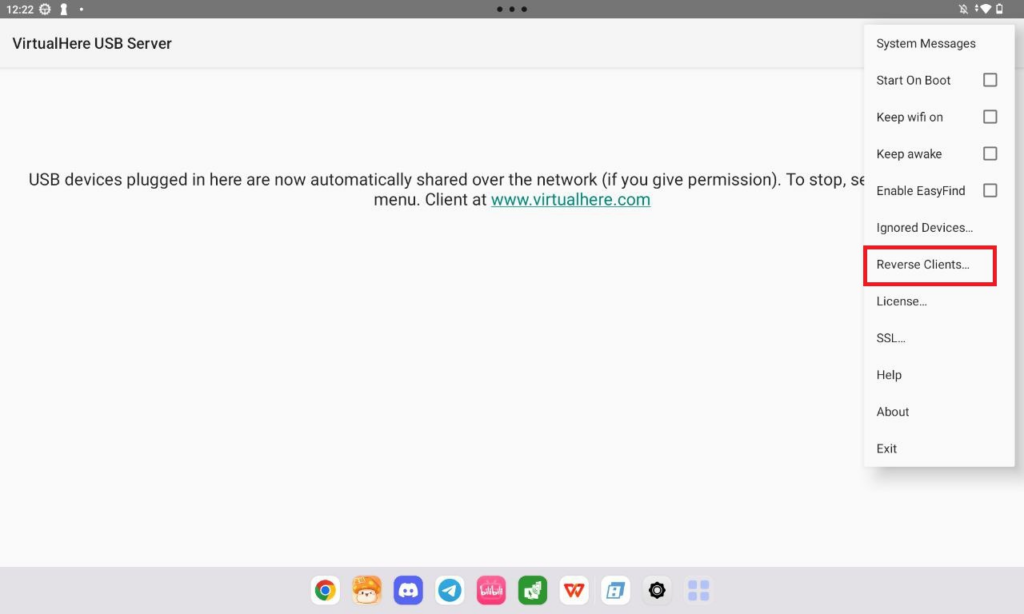
Then press “Add” and input urcm.hikaricalyx.com. Once you add it, you can close the Reverse Clients dialog.
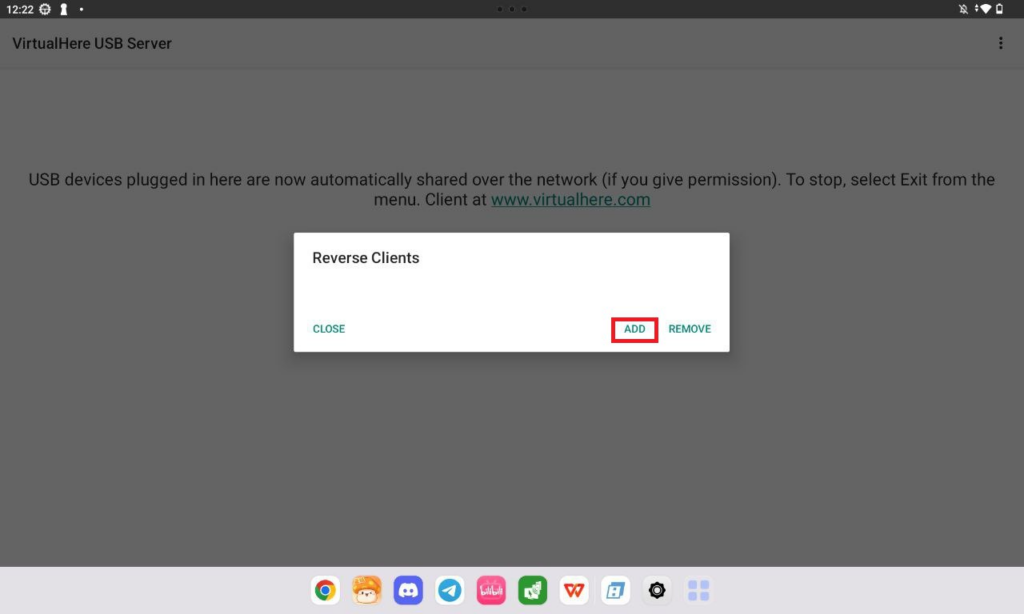
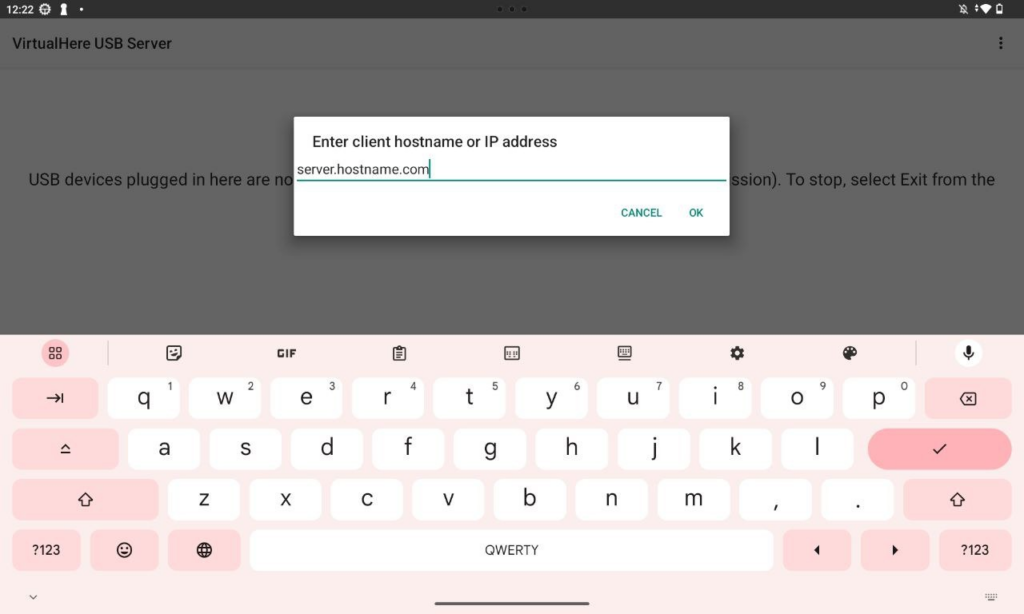
Now you can connect your device under proper mode (e.g. Fastboot mode) to your second Android device and kindly inform us. If your second Android device asks you if you should allow USB connection, choose OK twice.