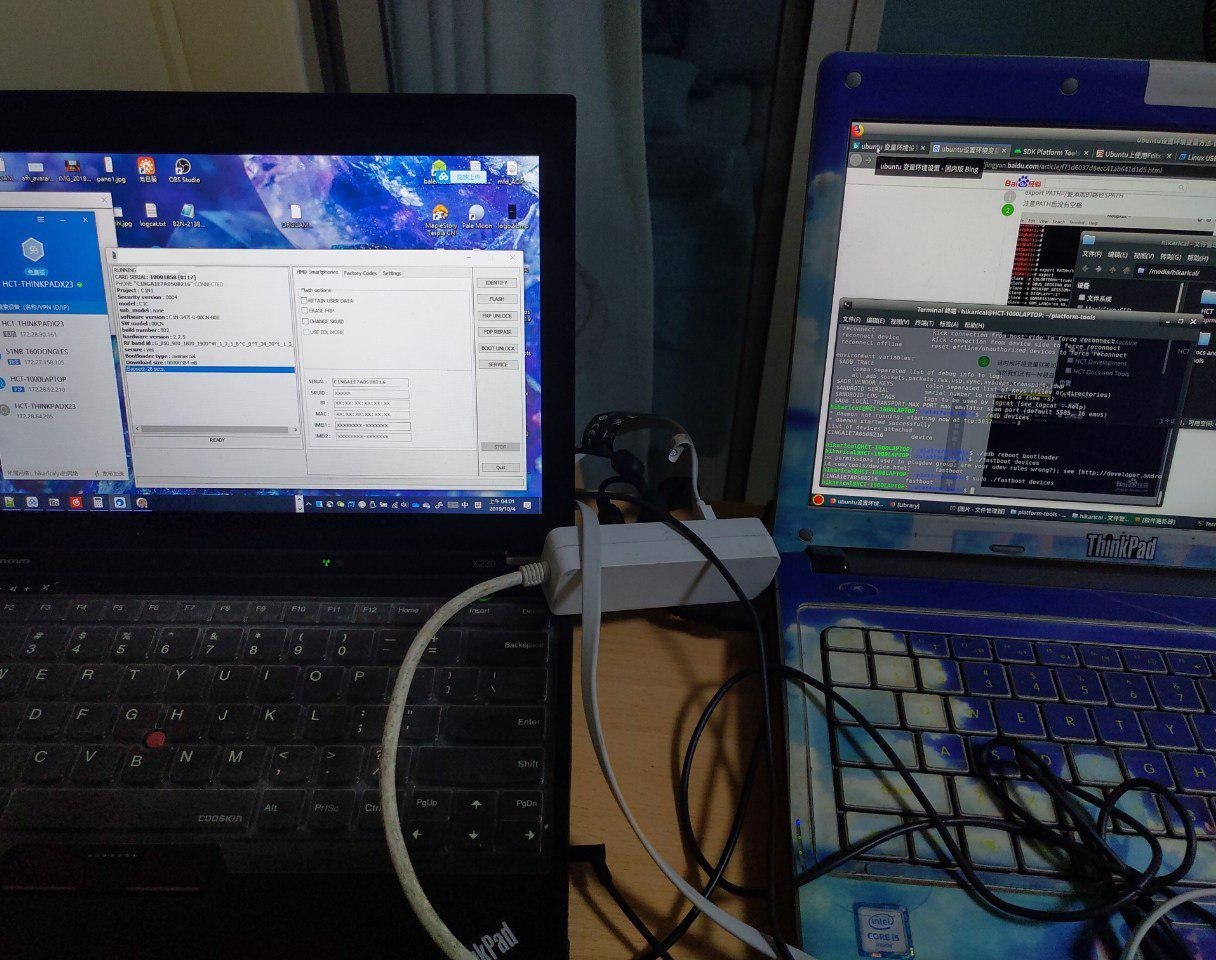We know that many developers and geeks like to use Linux distros as a daily driver and are reluctant to install the Windows operating system for this service.
Therefore, we specifically provide reverse remote flash service for macOS / Linux. The so-called reverse remote flashing service is to forward your USB connection to the Android phone to my computer, let me finish the flashing machine for you. However, the range of flashinging machines is very limited: we are unable to provide a full package of flashinging services, and can not provide Nokia X7/8.1/9 PureView flashing service. Because of the limited bandwidth, it can take several hours to actually flashing the whole firmware. But at least unlocking the bootloader is allowed.
To do this, you need to install a USB shared server application – we use the VirtualHere USB Server, and a VPN client – we use the Dandelion VPN here.
Step 1: Install Dandelion VPN
If you are suspicious of the security of the VPN client developed by a Chinese company, please stop downloading and using! But as a result, we are unable to provide services for you.
We know that many people including some Chinese users, are very concerned about the applications developed by Chinese companies. You can choose to uninstall this client after the flashing task is completed.
Unfortunately, Dandelion VPN only supports Linux distros of RedHat flavor (Red Hat/CentOS/Fedora), Debian flavor (Debian/Ubuntu/Deepin, etc.). As for Arch flavor (Arch Linux/Manjaro), we are contacting the company who developed Dandelion VPN.
However, installation is much more easier for macOS users, you can download it directly from the mac App Store, or get a dmg local installation from the vendor.
Step 2: Deploy the VirtualHere USB server
The VirtualHere Linux USB server can be downloaded here. Please choose your own processor architecture. In general, please select AMD64 architecture for 64-bit Linux distros. For Raspberry Pi users, please do not download the Raspberry Pi optimized version provided here, but the ARM (Raspberry Pi 0/1/2) or ARM64 (Raspberry Pi 3/4 and future possible follow-up models) generic version.
After downloading, please switch to the location you downloaded, for example, you downloaded it to your user directory and execute the following command in the terminal:
~ $ chmod +x ./vhusbdx86_64
~ $ sudo ./vhusbdx86_64 -b
The VirtualHere macOS USB server can be downloaded here, and you don’t even need to know how to use the terminal.
Step 3: Log in to Dandelion VPN
I will give you a random set of VPN IDs and passwords, please log in.
The login method for macOS is easy. The login method for Linux distro is:
~ $ sudo pgyvpn
Then, it will ask you to enter your username and password, enter the VPN ID / password I gave you, and finally input 9 to put the Dandelion VPN in the background.
Step 4: Turn on the phone to connect to the USB debugging and connect to the computer, and allow my USB debugging authorization, then let me do pretest
This should be easy then.